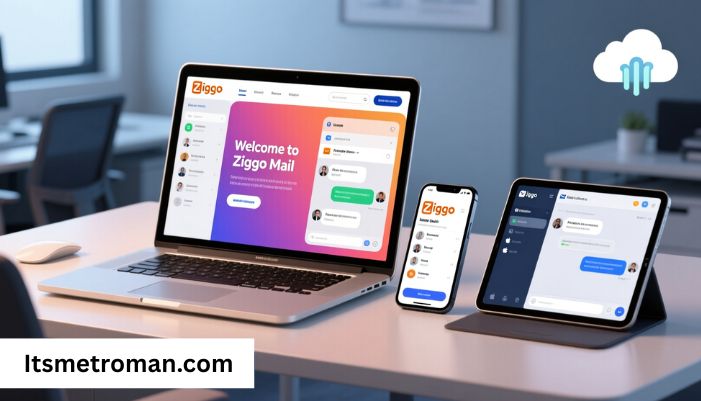Ziggo Mail is a popular email service in the Netherlands. It lets you send and receive emails. You can also manage contacts and stay connected.
You can use Ziggo Mail on a web browser, mobile app, or email client. This guide explains how to access your account, set it up, and fix common problems.
Accessing Ziggo Mail on the Web
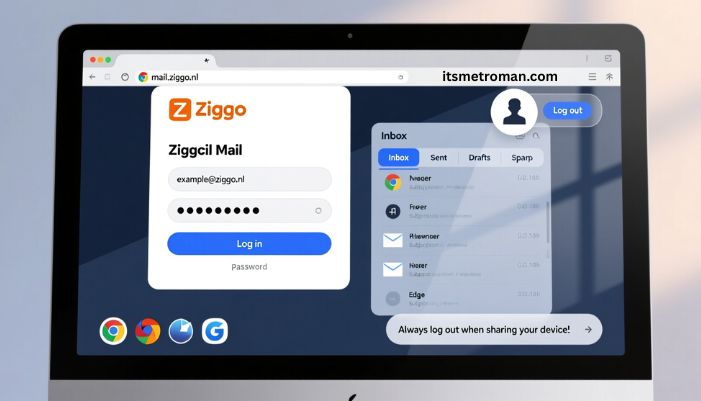
You can open Ziggo Mail in any browser. Follow these steps:
- Go to mail.ziggo.nl.
- Type your email address and password.
- Click Log in.
After logging in, you will see your inbox. You can check your emails, sent items, drafts, and spam.
Logging Out Safely
Always log out if you share your computer. Click your profile icon and select Log out. This keeps your account safe.
Browser Tips
Ziggo Mail works on Chrome, Firefox, Safari, and Edge. Update your browser often. Old browsers may not show the page correctly.
Using Ziggo Mail on Your Mobile Device
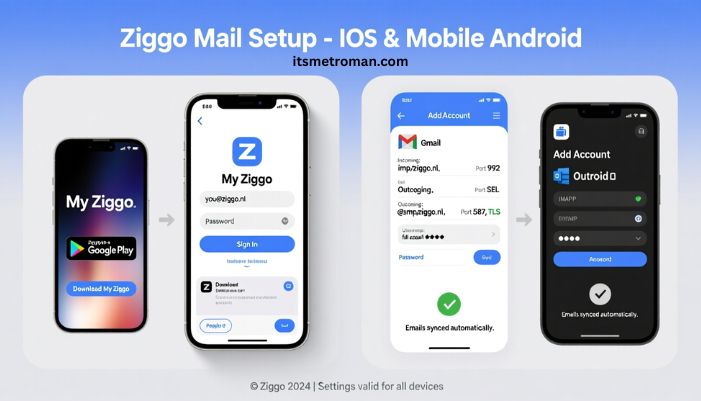
You can use Ziggo Mail on Android and iPhone. You have two options: the Ziggo app or a mobile email app like Gmail or Outlook.
Using the Ziggo App
- Download the My Ziggo app from the App Store or Google Play.
- Open the app and sign in with your Ziggo email and password.
- Tap the Mail section to see your inbox.
The app shows new emails and notifications. You can also read attachments and reply to messages.
Using Gmail or Outlook
You can add Ziggo Mail to your mobile email app. Use these settings:
- Incoming (IMAP)
- Server: imap.ziggo.nl
- Port: 993
- Security: SSL
- Username: your full email address
- Password: your Ziggo password
- Outgoing (SMTP)
- Server: smtp.ziggo.nl
- Port: 587
- Security: TLS
- Username: your full email address
- Password: your Ziggo password
After setting this up, your emails will sync automatically.
Setting Up Ziggo Mail on a Desktop Email Client
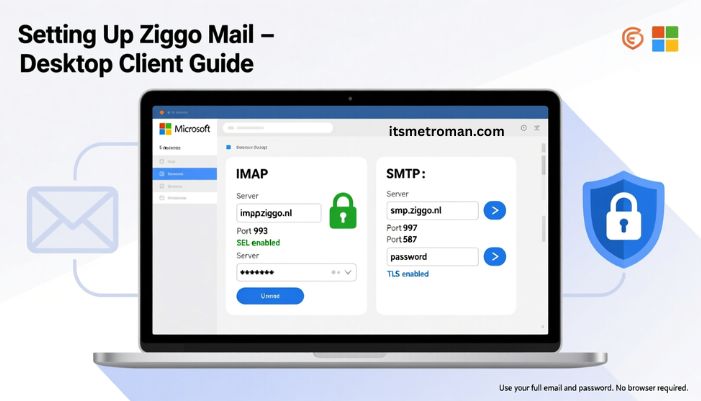
You can use Ziggo Mail on desktop apps like Outlook, Thunderbird, or Apple Mail.
- IMAP
- Server: imap.ziggo.nl
- Port: 993
- SSL: On
- SMTP
- Server: smtp.ziggo.nl
- Port: 587
- TLS: On
Use your full email and password. This setup lets you send and receive emails on your computer without opening a browser.
Password and Account Tips
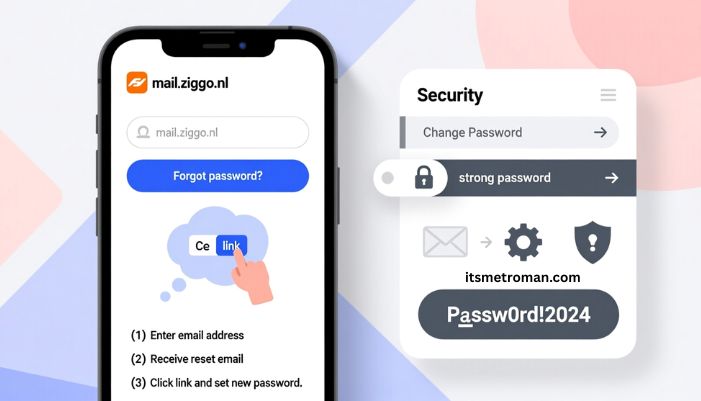
If you forget your password:
- Go to mail.ziggo.nl.
- Click Forgot password.
- Enter your email and follow the steps.
You can also change your password in Settings. Go to Security, then Change Password. Use letters, numbers, and symbols for a strong password.
Common Problems and How to Fix Them
Here are frequent issues and solutions:
Cannot Log In
- Check your email and password.
- Clear your browser cache.
- Try another browser.
- Reset your password if needed.
Emails Not Sending
- Check SMTP settings.
- Make sure you have internet.
- Check your mailbox size.
Missing Emails
- Look in spam or junk.
- Check filters that move emails automatically.
- Refresh your inbox.
Slow Emails
- Update your browser or app.
- Delete old or large emails.
- Make sure your internet is fast.
Mobile Sync Problems
- Check IMAP and SMTP settings.
- Remove and re-add your account.
- Update your app.
Tips for Using Ziggo Mail
You can make your email use easier with these tips:
- Create folders to organize emails.
- Use search to find emails fast.
- Empty spam and trash often.
- Set filters to sort emails automatically.
- Turn on two-step verification for security.
Ziggo Mail Security
Ziggo Mail protects your account with:
- Spam and virus filters
- SSL encryption
- Two-step verification
- Password recovery options
Check account activity for strange logins. Change your password if anything looks wrong.
Migrating Emails to Ziggo Mail
You can move emails from Gmail, Outlook, or another service. Use the import function in Settings. Enter your old email and password. Your old emails will appear in Ziggo Mail.
Advantages of Ziggo Mail
Ziggo Mail gives you:
- Easy access on web, mobile, or desktop
- Secure servers and encryption
- Large mailbox storage
- Free access with your Ziggo subscription
It also works with other Ziggo services like billing and support.
Managing Contacts
Save contacts to email faster. Add contacts manually or import from another service. Group contacts to email several people at once.
Notifications
Turn on notifications on your devices. You will get alerts for new emails. On mobile, enable notifications in the app. On desktop, use browser notifications.
Recovering Deleted Emails
To restore deleted emails:
- Go to Trash.
- Select the email.
- Click Move to Inbox.
Deleted emails stay in Trash only for a short time. Act quickly.
Ziggo Mail Customer Support
If you still have problems, contact Ziggo support:
- Call during working hours.
- Use online chat for quick help.
- Check the help center for guides and FAQs.
Keep your account info ready when contacting support.
Conclusion
Ziggo Mail is simple and reliable. You can use it on a browser, mobile, or email client. You can manage your account safely, fix issues quickly, and organize emails easily. Follow this guide, and you will use Ziggo Mail confidently.
FAQs
How do I reset my Ziggo Mail password
Go to mail.ziggo.nl, click Forgot password, and follow instructions.
Can I use Ziggo Mail on Gmail or Outlook
Yes. Use IMAP for incoming mail and SMTP for outgoing. Enter your full email and password.
Why am I not receiving emails in Ziggo Mail
Check spam, filters, and mailbox space. Refresh your inbox or resync your account.
How do I recover deleted emails
Go to Trash, select the email, and click Move to Inbox.
Is Ziggo Mail secure
Yes. It uses SSL encryption, spam filters, and two-step verification.
Can I access Ziggo Mail on mobile
Yes. Use the My Ziggo app or set up your account in a mobile email app.